A master calender is a common request for team sites that have sub-sites. If you are running SharePoint 2010, there’s now a built-in way to do a roll-up master calendar using the calendar overlay feature.
The Steps
- At the site on which you want to display the master calendar, either create a calendar list or use the existing team site calendar.
- On the Calendar tab in the ribbon, click Calendars Overlay.
- Click the New Calendar link to add a new calendar.
- In the next screen, you will need to provide information about the calendar you are adding (name, description, etc.) plus the URL of the site that houses the calendar. *(Note that the URL should be to the site, not to the calendar itself. SharePoint will find all the possible lists and views once you click the Resolve button after entering the URL address.) If the site has multiple calendar lists or views, you will need to select the one you wish to overlay from the drop down boxes. Check the box next to Always Show. Click OK.
- Repeat Steps 3-4 for each calendar you wish to add.
- When all the calendars are added, click “Ok.”
- Now all the calendars will show on the main calendar.
The Caveats
You knew there were some, right?
- You can only include 10 calendars.
- You only have 8 colors to choose from.
- You can include calendars that are above the site of the “master calendar” and that are siblings to the master calendar, and even that aren’t in the same site collection (Yay!). But, if the person visiting the site doesn’t have permissions to view the other calendar, you’ll get this error:
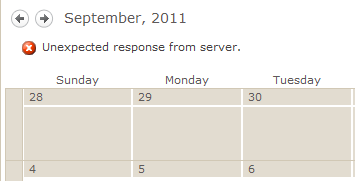
Permissions Error Oops. So, be careful with permissions on your overlays.
- If you connect to Outlook on the main calendar, it will not include the overlaid calendars.
- If you add a web part of the master calendar to a page, it will not include the overlaid items you have to switch to “calendar” view in the web part properties to see the overlaid items.
- You can overlay lists that are not of the calendar type, as long as they have a calendar view. (This isn’t really a caveat – just a good thing to note.)
You can also overlay Exchange calendars. Sharad Kumar has a good blog post on how to aggregate Exchange Appointments into a Calendar View.




When I try and overlay Exhcnage Calendars, I get my own calendar, with no detail of the event, just “Busy”, and additional calendars I try to overlay I jsut get a replication of my calendar, with no detail! Suspect it is a permissions thing, as both OWA and Exchange Web Services seem to be working correctly? Any ideas? I can’t believe there isn’t an answer to this anywhere else either!
I’m not sure. I haven’t played much with overlaying Exchange Calendars. I suspect you’re correct in that it’s a permissions issue. When I try to overlay an Exchange calendar in my environment, I get an error about establishing a trust relationship. I think I know the problem there (see this blog post: http://blog.mattsampson.net/index.php/calling-a-webservice-over-ssl-in-sharepoint-ssl?blog=1). But, it’s not something I have the capacity to mess with at this point. So, can’t be of much help. Sorry!
Great article Deanna! Just a correction: The caveat no. 5 is not true. All you have to do is Edit the web part properties and select “Calendar” View in the Views drop-down. Then, the calendar webpart will show the overlaid items. Try it out!
Hey good catch! Thanks for that. I updated the article to reflect that bit of info. Sometimes it’s the simplest things that we miss, right?
For those who have the issue of having duplicate calendar entry issues, as I was, it is important to filter your page. All overlays will have a filter that looks something like “Category” “is equal to” “Red” (if using colors (and where Category is the selection column)). But on your page you may see the event in red and the duplicate event in the default colors. If you find this, simply go to your main view and filter “Category” “is equal to” “” (that’s right, leave it blank). Now you will only see the overlay.
Sorry if this doesn’t quite fit with this page, but this took me hours to figure out and there was no place on the internet with this solution.
A year later but this post helped me keep my sanity! I couldn’t find anything that helped remove the duplicate. Stumbled across your post and bingo, problems solved!
Thank you SO MUCH for this info.
This is definitely good stuff….
I wonder if it is possible to create 2 filtered views on the same calendar and publish them in overlay mode with different colors. We are implementing a change calendar and it would be great to have approved changes appear in green and non approved in red.
thank you.
I’m not sure, but you can always try.
As far as I could go, I can only put different calendars in overlay mode. But I can’t find a way to select a view in stead of another calendar.
In regards to #5: I have added a web part to my home page to show my Calendar Overlay. However, my overlays are not showing up in the web part. I have tried every view there is. The ‘Calendar’ view actually takes away the calendar and just leaves the title. The ‘Monthly View’ seems to show the calendar again, however, there are no overlays displaying.
Hm… I’ve been able to make it work. I wonder if there’s something else going on…
Edit the webpart, in the menu on thr right that appears you should have an option of which view you want to display.
Thanks
Excellent overview. thanks for posting
Got it working, except when I click on of the sub calendars, only those items of that sub calendar are showing up, but in the default calendar color, instead of the defined color for that calendar.
To clarify a bit more, this is my case:
List for Caleddar Items is called ‘Absence Calendar’. I created a view called ‘Training’ which filters on those Events of Category ‘Training’ and defined color yellow for these items.
In the normal view with all the overlays, the event of category ‘Training’ is shown in yellow, When I click in the left pane on ‘Training’, correvtly only the ‘Training’ events are shown bu in green color instead of ‘yellow’.
Anyone knows how to solve?
I think the only way to solve that would be to do some custom CSS stuff, a’la the 2007 model. But, I haven’t tried. Here’s a link that explains the 2007 model: http://www.orbitone.com/en/blog/archive/2010/10/25/calendar-colour-coding-in-sharepoint.aspx
I just wanted to say a BIG thanks for the edit web part > change view > Calendar. Ive been looking for a way around this all day. Thanks
Happy it helped.
Hi, I have 2 calendars that are siblings to one another – I’d like to use the Overlay option. whne I enter the URL of the other calendar and attempt to resolve I get a message ‘Unable to find specified web in the given URL. Is there a particular syntax that I need to comply with? I have just copied the URL from the address bar (and it contacts some spaes which convert to %20).
What am I doing wrong?’
Siblings meaning they’re in the same site collection? And you have permissions on both? The overly doesn’t work across site collections, I don’t think.
On Wed, Mar 12, 2014 at 1:21 AM, Blah-de-blah-blog wrote:
>
Yes both on the same site collection and I hve permissions on both.
How many calendars can we overlay?
10
When I do this across site collections, the events appear in the overlay but clicking on them or on the calendar link in the quicklaunch I get ‘no page found’. It appears that even though when I add a calendar to the overlay and use http://sitecollection2/calendar2 it changes it to /sites/calendar2 which implies http://sitecollection1. Again, it displays the events, but the hyperlinks are malformed. Is there a way to correct this?
BTW – Single web app, two site collections.
I’d not tried cross site-collection overlays before. But, I just tried one at /sites/test and added an overlay at sites/techservices. When I am at the sites/test site collection, I can click on the calendar in the for /sites/techservices and it works just fine, as does clicking on the event.
But, I think your URL structure is implying separate web apps, not separate site collections. And, I don’t know that that works.
Hello, does anyone know how to “undo” the calendar overlay so it reverts back to the Master standard? In my system I’m using categories and colors to identify my priorities, but when my priority drops to a “non-category” level I need to undo the color…BTW, I’ve used all my color options so don’t have a spare. Thanx…
Firstly, great article …
Now … I have an issue whereby an InfoPath Form library for a booking form has a number of calendar views applied to it.
Can you confirm whether overlays are part of the IP library views functionality?
I have been asked to roll-up as overlays several of these views, as each view deals with a separate group of bookings. But the ribbon does not provide the overlay option, I did think permissions may be the issue (ironically I am an admin but the local site owner may have played with them) but as I have my own sandpit where I develop and have several IP libraries already installed, I created a calendar view in a couple of them and the same issue presents itself, so likely not a permissions issue.
I do that the customers solution is customised and so not strictly OOTB, but I don’t know if the customisation goes to that level of elimination of functionality.
Any help or guidance is appreciated.
MarkRC
This was very helpful. Thank you!
Excellent site, very helpful!
Thank you thank you thank you! I had overlooked “Always Show”. Once I made that adjustment to all the overlays I had to edit the web part on the master page and reselect “Calendar” view, and “Apply”. Wah-lah! The overlays finally, at long last, appeared in the web part!